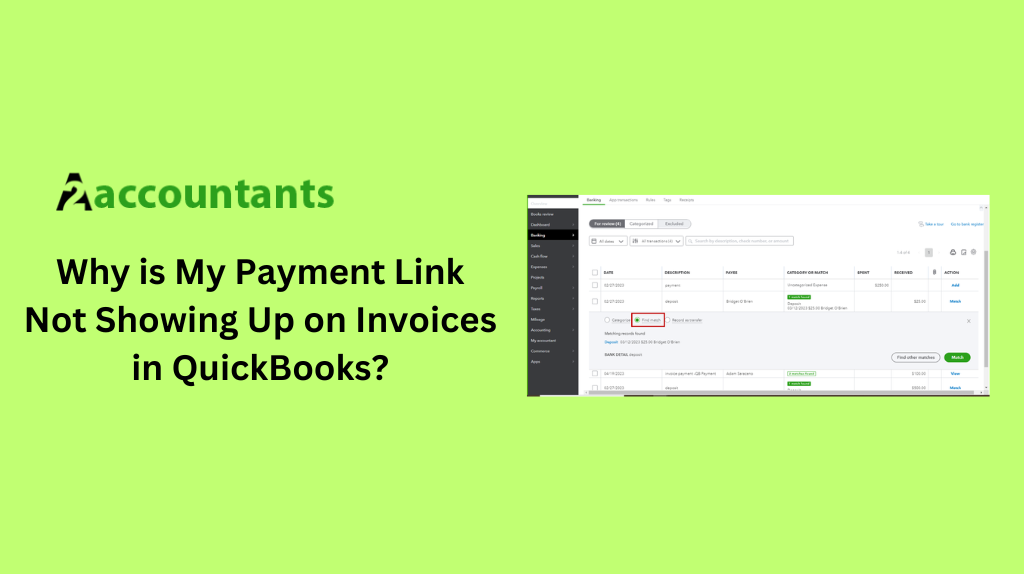
QuickBooks payment links enable your customers to easily make payments directly from the invoices.
When set up correctly, these links provide a seamless and convenient payment experience, allowing your customers to quickly settle their bills with just a few clicks.
This feature not only improves the overall customer experience but also helps you get paid faster, ultimately enhancing your business’s cash flow.
But sometimes, you may encounter an issue with the payment link not showing up on invoices in QuickBooks. Let’s explore how to fix this issue.
Importance of Payment Links on QuickBooks Invoices
The payment link is a critical component of your QuickBooks invoicing process. By including this feature on your invoices, you:
-
Streamline the Payment Process:
Customers can make payments directly from the invoice, eliminating the need for them to navigate to a separate payment portal or website.
-
Improve Cash Flow:
Faster and more convenient payments can lead to reduced late payments and improved cash flow for your business.
-
Enhance Customer Satisfaction:
Providing a seamless payment experience can strengthen your relationships with your customers and increase their satisfaction with your services.
-
Reduce Administrative Overhead:
Automated payment processing can save you time and effort in manually tracking and following up on outstanding invoices.
Given the importance of payment links, it’s crucial to address any issues that may prevent them from appearing on your QuickBooks invoices.
Reasons Why Payment Links May Not Be Showing Up
There are several potential reasons why your payment link may not be displayed on your QuickBooks invoices. Some of the most common issues include:
-
Incorrect Settings in Your QuickBooks Account:
If the payment link feature is not properly configured in your QuickBooks account settings, it may not be visible on your invoices.
-
Incorrect Invoice Template Setup:
The way your invoice template is set up can also affect the appearance of the payment link.
-
Payment Link Disabled:
The payment link feature may be disabled in your QuickBooks account, preventing it from being displayed on your invoices.
-
Outdated QuickBooks Version:
Using an older version of QuickBooks may result in compatibility issues with the payment link feature.
-
Conflicts with Other Software or Plugins:
Third-party software or plugins installed on your system may interfere with the proper functioning and may lead to Quickbooks Payment Link Not Working.
Troubleshooting Steps for Missing Payment Links on QuickBooks Invoices
To resolve the issue of payment link not showing up on invoices in QuickBooks, follow these troubleshooting steps:
Check the Settings in Your QuickBooks Account
- Log in to your QuickBooks account and navigate to the “Settings” menu.
- Locate the “Payments” section and ensure that the “Accept online payments” feature is enabled.
- Verify that the payment method (e.g., credit card, bank account) is correctly set up and configured.
- Check if the payment link is turned on for your invoices.
- If any settings are incorrect or need to be updated, make the necessary changes and save them.
Verify if the Invoice Template is Correctly Set Up
- Go to the “Templates” section in your QuickBooks account.
- Select the invoice template you’re using and review its settings.
- Ensure that the payment link option is enabled and correctly positioned on the invoice template.
- If the payment link is not visible, try creating a new invoice template or modifying the existing one to include the payment link.
Ensure that the Payment Link is Enabled
- Navigate to the “Payments” section in your QuickBooks account.
- Verify that the payment link feature is enabled for your invoices.
- If the feature is disabled, turn it on and save the changes.
Make Sure You Have the Latest QuickBooks Update
- Check your QuickBooks version to ensure you’re using the latest available update.
- Update your QuickBooks software if a newer version is available.
- Verify if the payment link feature is working correctly after the update.
Check for Any Conflicts with Other Software or Plugins
- Identify any third-party software or plugins installed on your system that may be interfering with the QuickBooks payment link.
- Temporarily disable or uninstall any suspected conflicting software or plugins.
- Test the payment link functionality and see if the issue is resolved.
- If the problem persists, reactivate the software or plugins and explore alternative solutions.
By following these troubleshooting steps, you should be able to identify and resolve the issue with the missing payment link on your QuickBooks invoices.
Conclusion
Ensuring that your payment links are consistently displayed on your QuickBooks invoices is crucial for maintaining a seamless invoicing experience for your customers.
By addressing payment link not showing up on invoices, you can improve customer satisfaction, boost cash flow, and streamline administrative tasks.
Remember, the key to resolving payment link issues is to systematically work through the troubleshooting steps outlined in this guide.
By taking the time to identify and address the root cause of the problem, you can ensure that your QuickBooks invoices consistently display the payment link, providing your customers with a seamless and efficient payment experience.
